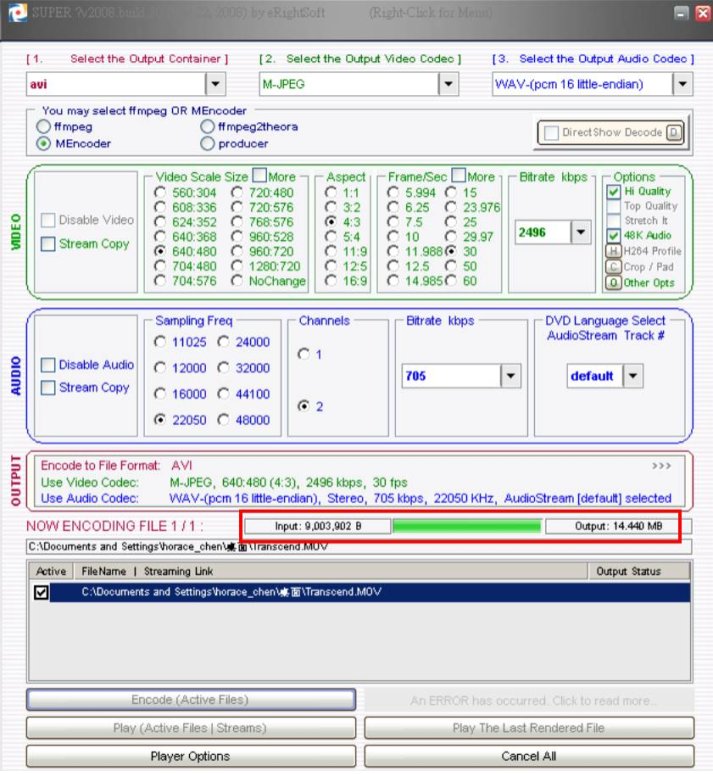The following example will explain how to convert a standard AVI file to T.photo Motion-JPEG format.
1. Please refer to the following link to download and install "SUPER."
http://www.erightsoft.com/SUPER.html
[The service herein may provide links to other World Wide Web sites or resources. Because Transcend has no control over such sites and resources, Transcend is not responsible for the availability and any content, advertising, products or other materials on or available from such external sites or resources. Furthermore, Transcend shall not be responsible, directly or indirectly, for any damage or loss caused or alleged to be caused by or in connection with use of or reliance on any such Content, goods or services available on or through any such site or resource.]
2.Execute the SUPER.exe file located in “c:/ Program files/eRightSoft/Super/”
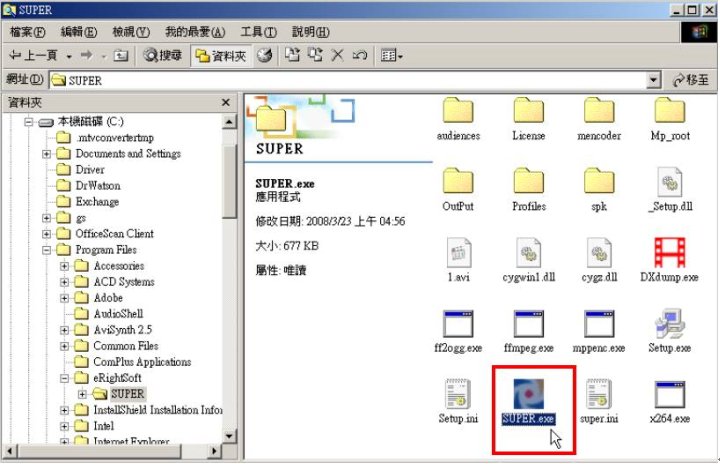
3.After executing the program, please follow the set-up instructions below:
(1)Select the Output Container: avi
(2)Select the Output Video Codec: M-JPEG
(3)Select the Output Audio Codec: WAV-(pcm 16 little-endian)
(4)Video Scale Size: 640:480
(5)Aspect: 4:3
(6)Frame/Sec: 30
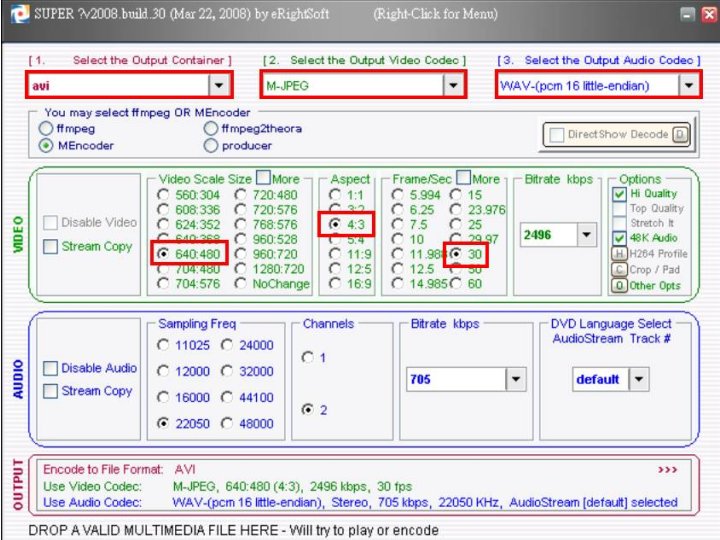
4.Right-click on the gray area at the top of the window, and select "Output Files Saving Management" to choose the location where you want the output files to save. Press "SAVE CHANGES" to save your file location setting.
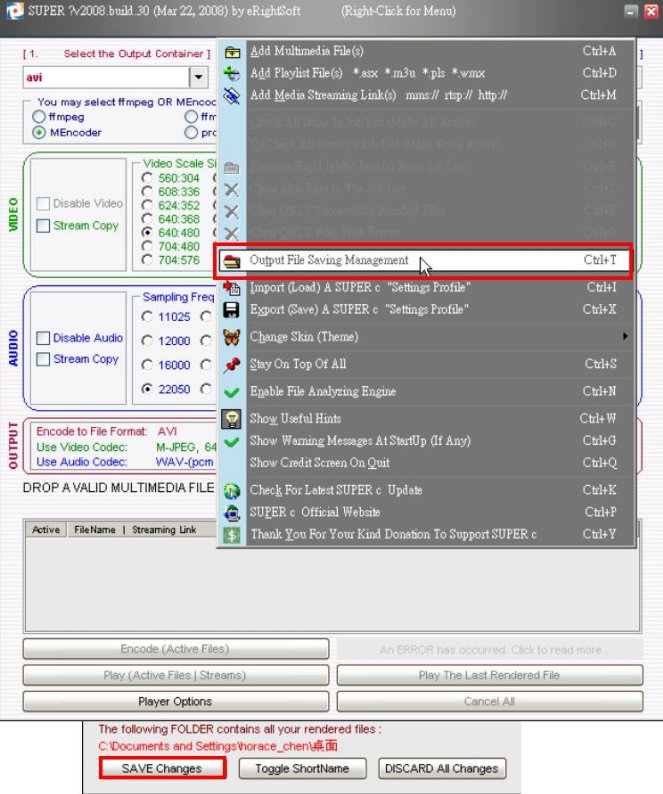
5. Right-click on the gray area again, and select "Add Multimedia File(s)" to find the video file you want to re-encode to T.photo’s format.
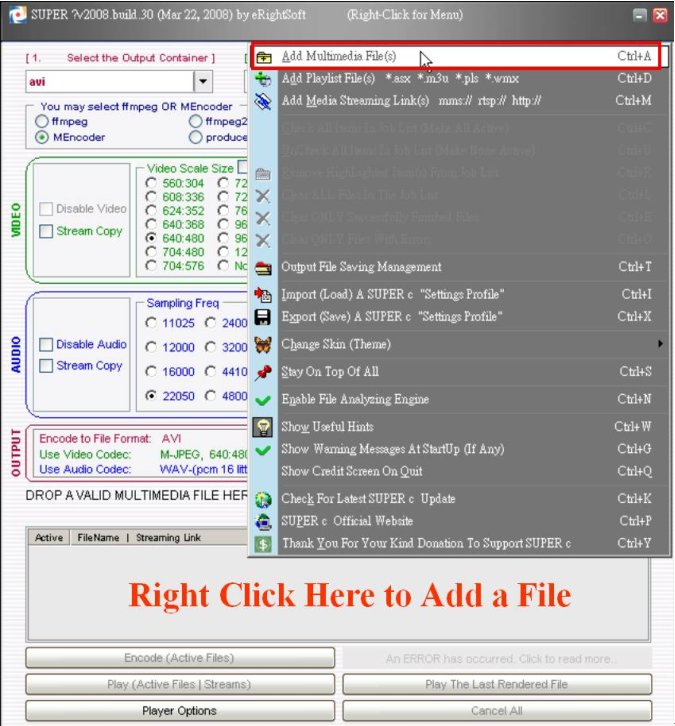
6. Once you have chosen a video file, click the "Encode(Active files)" button to start the conversion.
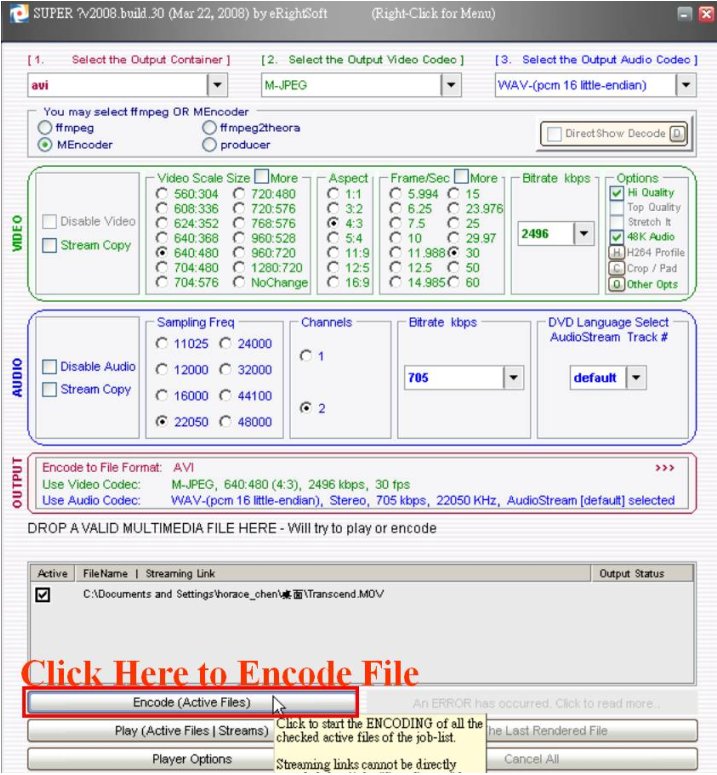
7. A progress bar will appear during encoding, and will disappear when the process is complete.